Setup PayPal IPN for New Subscriber Welcome Emails
|
||
1- Copy your Notification URL. |
||
|
Go to simplyFYI Control Panel. Click: Manage Account Settings -> PayPal Settings -> Paymnt Actions -> Subscription Payments -> Subscriber Signup. Then click the green information box titled "Enable PayPal IPN to send welcome emails to new subscribers". Copy the Notification URL (red box below). | ||
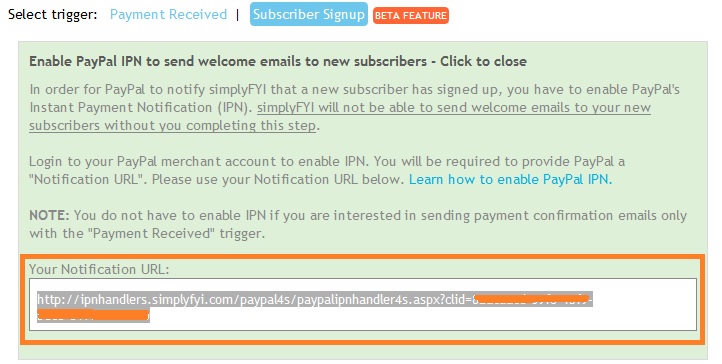
|
||
2- Login to PayPal.com |
||
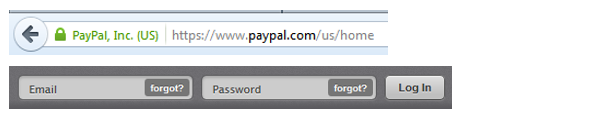
|
||
3- Click Profile, My Selling Tools |
||
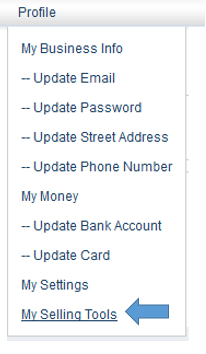
|
||
4- Click Update under Instant Payment Notifications |
||
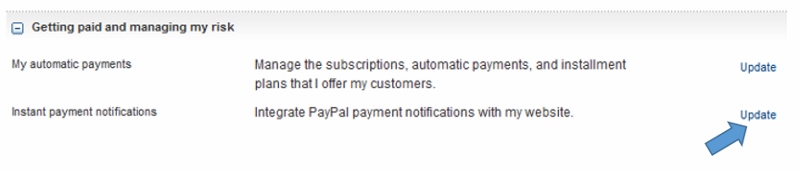
|
||
5- Click Edit Settings |
||
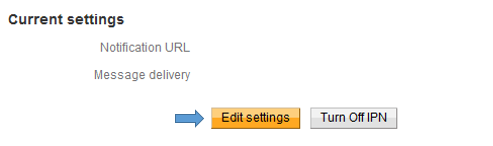
|
||
6- Setup Notification URL |
||
|
NOTE: If Notification URL contains a value that was not provided by simplyFYI.com, please DO NOT proceed further and make any changes. simplyFYI.com will not be responsible if you overwrite any existing value for the Notification URL not provided by simplyFYI.com. Proceed with the following steps if Notification URL is blank: a. Paste Notification URL from Step 1. b. Then check "Receive IPN messages (enabled)". c. Then click Save. |
||
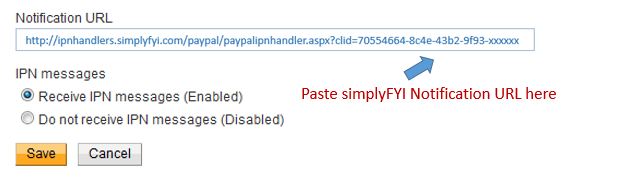
|
||