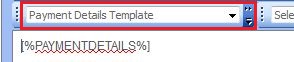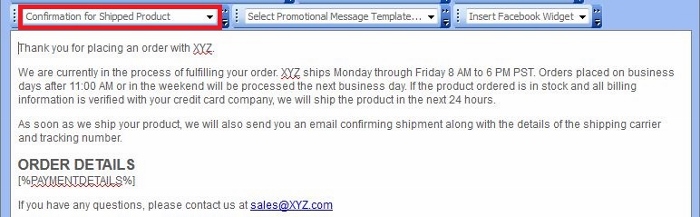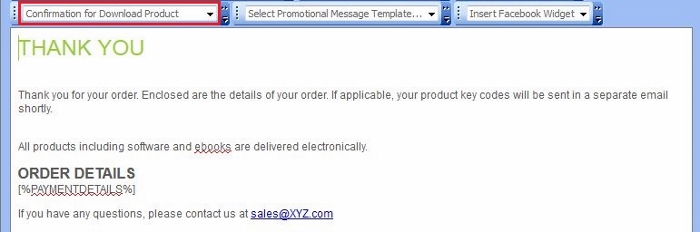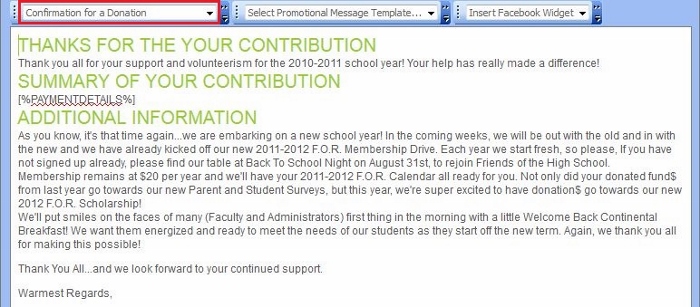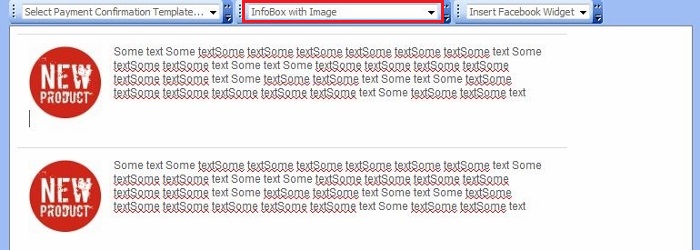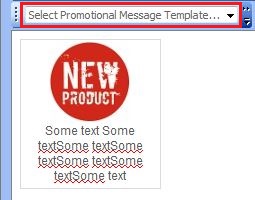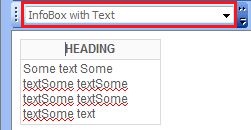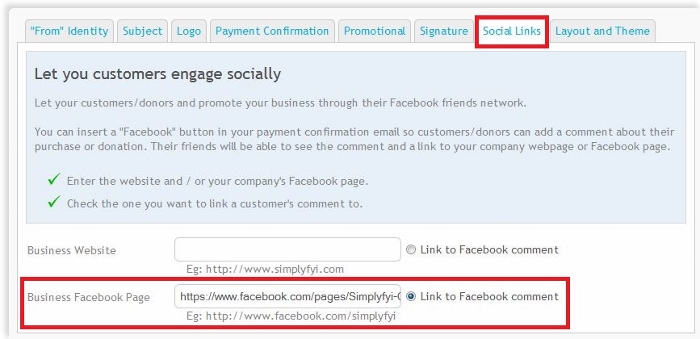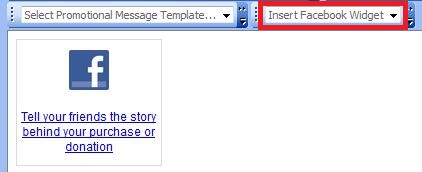Lesson: Using Content Templates
Back to Tutorial Index
Content templates make it easy to build or modify FYIs. They are shortcuts that save you time composing emails and create content and HTML code to make your emails look sharp.
The following content templates available:
- Payment Details Template
- Confirmation Message Templates
- Promotional Message Templates
- Social Engagement Templates
1- Payment Details Template |
|
The Payment Details Template is a placeholder for transaction details. simplyFYI populates transactional data in realtime right when the confirmation message is sent out.
|
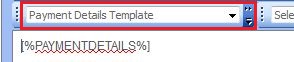
|
2- Confirmation Message Templates |
Confirmation Template for Products that are shipped
This is a starter template for products that need to be shipped.
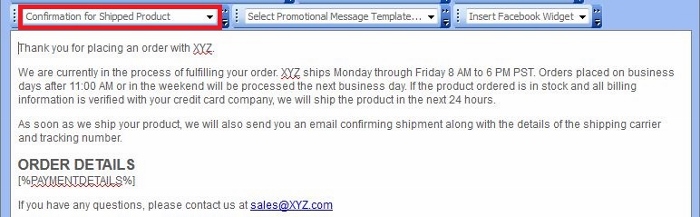
|
Confirmation Template for downloadable products like software
This is a starter template for for the payment confirmation of downloadable digital products like software and paid newsletters.
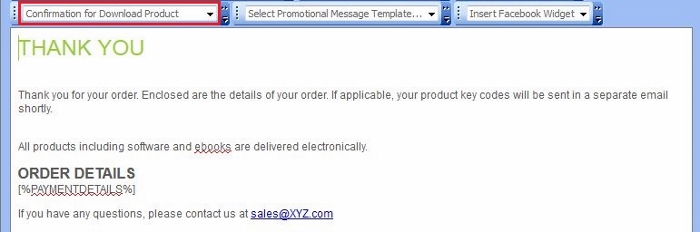
|
Confirmation Template for Donations
This is a starter template for confirmation of donations.
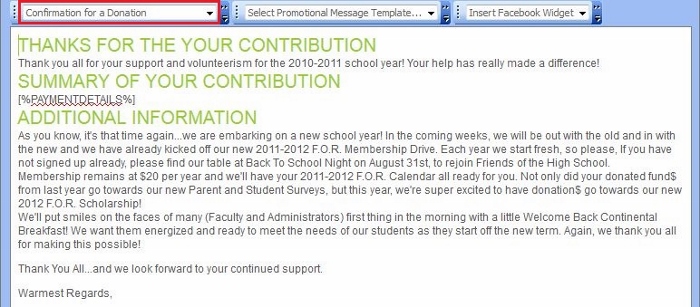
|
|
Promotional message templates make it easy to add promotional content like new products, news items, links to blogs and so on.
They make it simple to add thumbnail images and write descriptive blurbs.
The following promotional message templates are available:
Infobox with image (within Confirmation Message)
|
Use this to add a thumbnail image and a brief description within the Confirmation Message area. You can add more than one of these, one below the other. Great to showcase new or popular products.
|
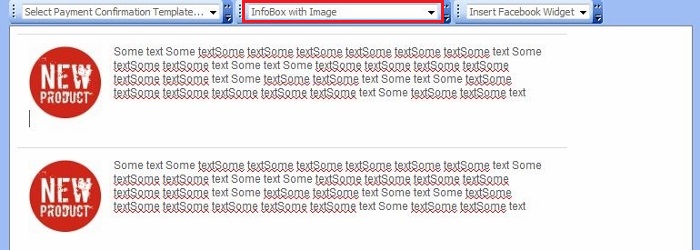
|
Infobox with image (side column)
|
Use this to add a thumbnail image and a brief description within the side coulmn adjacent to the main message area. You can add more than one of these, one below the other. Great to showcase new or popular products.
|
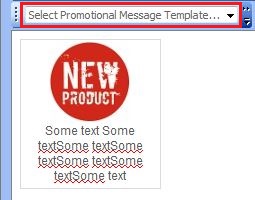
|
Infobox with text (side column only)
|
Use this to add a useful textual information like return policy, store hours, important dates and so on.
|
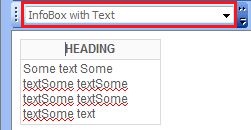
|
|
|
4- Facebook Social Engagement Template
|
You can insert a Facebook icon in emails and encourage customers to post a comment on Facebook about your product that they just bought. Perhaps, they want to share the wonderful shopping experience with their friends.
The Social Engagement Template makes this easy for you to implement.
|
|
Setup
Click the "Social Links" tab. Enter the URL of your Facebook page, if you have one. If not, enter the URL of your website. Then select the corresponding "Link to Facebook" choice. This
setup is required if you want to include Faacebook commenting capability within your emails. By doing this, a link to your business Facebook page will be automatically inserted below
the customers post. This will prompt viewers to click on your link thereby increasing traffic to your site.
|
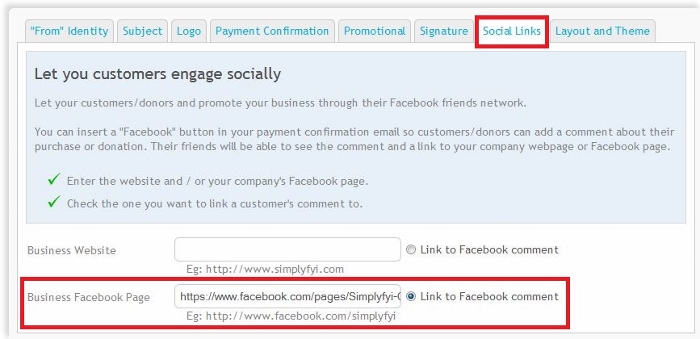
|
|
Usage
You can insert a Facebook Engagement Template witnin the main message area or in the side column area. Wherever you choose to use it, just place the cursor
and then select "FBComment" in the "Insert Facebook Widget" dropdown box. You can modify the text below the Facebook icon.
|
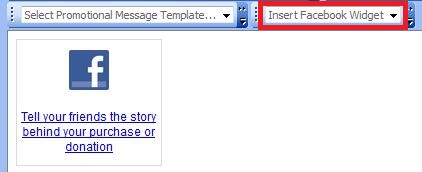
|
|
|